Fedex - Changing Delivery Preferences
Introduction
Changing your FedEx delivery preferences can provide greater flexibility and convenience when receiving your Santevia package. Whether you need to reschedule a delivery, change the delivery address, or provide specific instructions, FedEx offers several options to accommodate your needs. This article will guide you through the process of modifying your delivery preferences using FedEx Delivery Manager.
Step-by-Step Guide
1. Sign Up or Log In to FedEx Delivery Manager
To change your delivery preferences, you need to have a FedEx Delivery Manager account. If you already have an account, log in using your credentials. If you do not have an account, follow these steps to create one:
Go to the https://www.fedex.com/apps/fdmenrollment/.
Enter your personal information, including your name, address, email, and phone number.
Create a username and password.
Agree to the terms and conditions, then click "Sign Up."
Verify your email address by clicking the link sent to your email.
2. Access Your Shipments
Once logged in, navigate to the "Manage Deliveries" section. Here, you will see a list of your incoming and recent deliveries. Select the shipment you want to modify.
3. Choose Your Preferred Option
FedEx Delivery Manager offers several options for modifying your delivery:
Reschedule Delivery
Select the shipment you want to reschedule.
Click on "Reschedule Delivery."
Choose a new delivery date from the available options.
Confirm your selection and save the changes.
Change Delivery Address
Select the shipment for which you want to change the address.
Click on "Deliver to Another Address."
Enter the new delivery address details.
Confirm and save the new address.
Provide Delivery Instructions
Select the shipment for which you want to provide instructions.
Click on "Provide Delivery Instructions."
Enter specific instructions for the delivery driver (e.g., leave the package at the back door or with a neighbour, etc.).
Confirm and save the instructions.
Hold at a FedEx Location
Select the shipment you want to hold.
Click on "Hold at Location."
Choose a nearby FedEx location where you want to pick up your package.
Confirm and save the hold request.
Vacation Hold
Go to the "Manage Deliveries" section.
Click on "Vacation Hold."
Enter the start and end dates of your vacation.
FedEx will hold all packages addressed to you during this period and deliver them once the hold ends.
Confirm and save the vacation hold request.
4. Track Your Changes
After making any changes, you can track the status of your modifications in the "Manage Deliveries" section. FedEx will update you on the progress via email or SMS notifications based on your preferences.
Additional Tips
Download the FedEx Mobile App: The FedEx Mobile App allows you to manage your deliveries on the go. You can download it from the App Store or Google Play Store.
Set Delivery Alerts: Enable delivery alerts to receive notifications about your shipment's status, including any changes you make.
Contact Customer Support: If you encounter any issues while changing your delivery preferences, contact FedEx Customer Support at 1-800-463-3339 for assistance.
Conclusion
Modifying your FedEx delivery preferences is straightforward and can save you time and hassle. Using FedEx Delivery Manager, you can reschedule deliveries, change delivery addresses, provide specific instructions, hold packages at a convenient location, or even set a vacation hold. Follow the steps outlined in this guide to ensure your packages are delivered according to your preferences.
For more information, visit the FedEx Delivery Manager website.